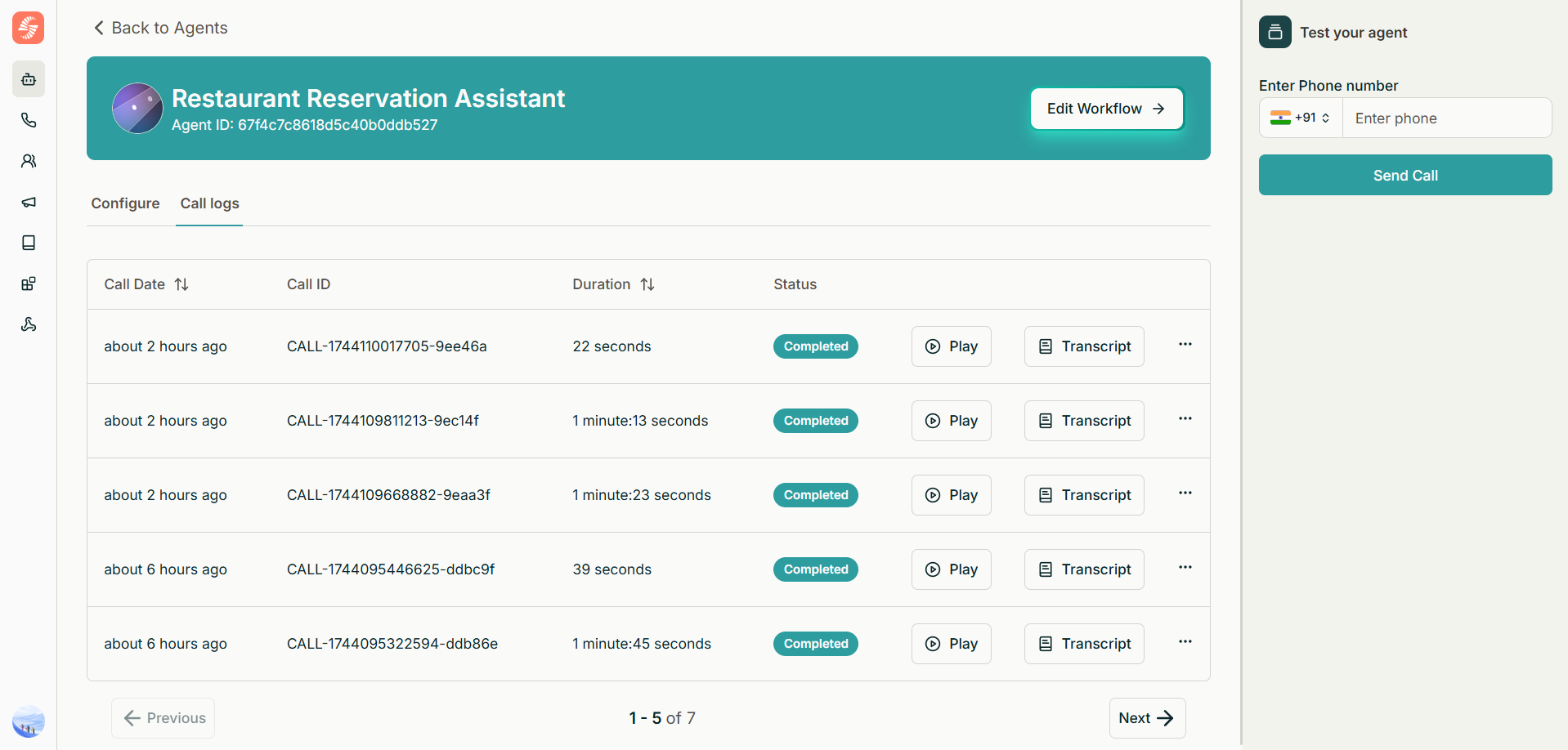
Call Log Fields
| Field | Description |
|---|---|
| Call Date | Displays when the call took place. Calls are listed in descending order by default. |
| Call ID | A unique identifier assigned to each call. Useful for tracking and referencing specific calls. |
| Duration | The total length of the call, measured in seconds. |
| Status | Indicates the current state of the call (refer to the Call Status section for details). |
| Actions | Allows interaction with the call log through the following options: - Play: Listen to the recorded call. - Transcript: View the text transcript of the call. - Download: Save the call’s audio recording. |
Call Status
Each call has a status that represents its current state. Below is a breakdown of all possible statuses:| Status | Description |
|---|---|
| Pending | The default status when a call is first created. |
| In Queue | The call has been sent to the queue and is waiting to be processed. |
| In Progress | The call has been picked up by the service and is actively running. |
| Completed | The call has ended successfully. This status is set upon the end-call event. |
| Failed | The call was not completed due to an error. This status can be set by the system if service fails. |
| Cancelled | The call was manually canceled from the dashboard before it could be processed. |
| No Answer | The recipient did not answer the call. This status is set upon the end-call event. |
| Busy | The recipient’s line was busy, preventing the call from connecting. This status is set upon the end-call event. |

