What is a Webhook Node?
The Webhook Node allows your workflow to send or receive data from external APIs, enabling real-time updates and seamless integrations.For example, in a restaurant reservation workflow, a Webhook Node can be used to send booking details to the restaurant’s database or retrieve available time slots.
Example: Restaurant Reservation Workflow
Continuing with our Restaurant Reservation Assistant, here’s how a Webhook Node fits into the flow: 1️⃣ Greet & Ask for Reservation Intent- The AI asks if the customer wants to make a reservation.
- The AI gathers the date, time, and number of guests.
- The Webhook Node sends the reservation details to an external system.
- The AI receives a response from the webhook and confirms the booking.
- The conversation ends with an End Call Node.
Creating a Webhook Node in Atoms
Once inside the Edit Workflow canvas, follow these steps:1️⃣ Locate the Node Type Selector
- In the top left corner, find the Node Type Selector and select Webhook Node.
- The node is added to the canvas automatically.
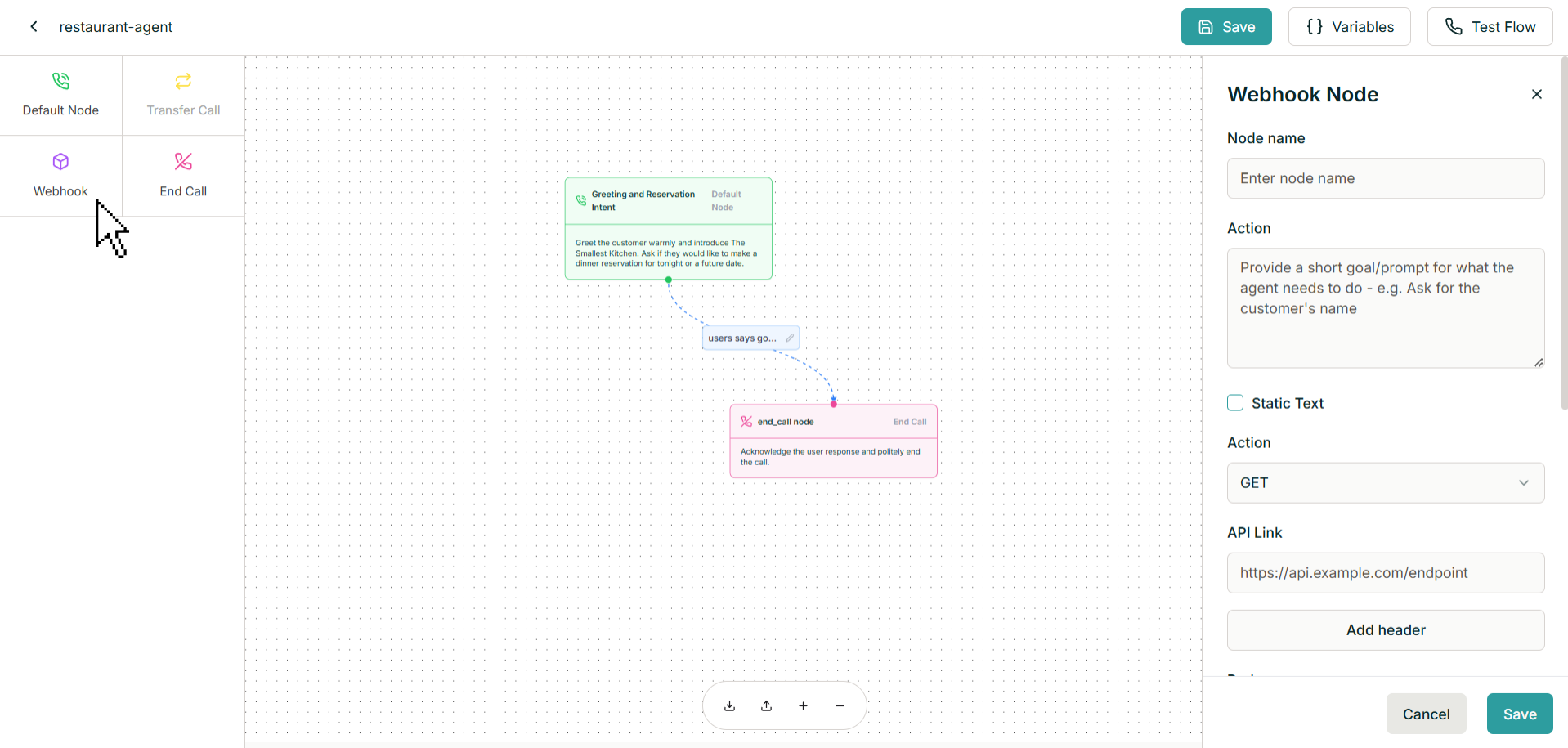
2️⃣ Configure the Webhook Node
- Open the node settings and enter the required webhook details.
- Connect the Webhook Node to the previous conversational node (e.g., “Collect Reservation Details”).
- Connect the Webhook Node to the next step (e.g., “Confirm Reservation”).
Parameters of the Webhook Node
When defining a Webhook Node, the following parameters help configure its behavior:| Parameter | Description |
|---|---|
| Node Name | A label to identify the node. |
| Action | A short goal describing what the AI should do at this step. |
| Static Text | Enables predefined static text instead of dynamically generated responses. |
| Action | Defines the HTTP request type (GET, POST, etc.). |
| API Link | URL of the external API. |
| Add Header | Allows adding custom headers like authentication tokens. |
| Body | Defines the request body for POST or PUT requests. |
| API Timeout | Maximum wait time for API response. |
| Is Async | Determines if the request should be asynchronous. |
| Extract to Variables | Enables extraction of API response values into variables. |
When to Use a Webhook Node
✅ Sending Data to External Systems- Example: Sending a reservation request to a restaurant’s booking system.
- Example: Checking available table slots before confirming a reservation.
- Example: Integrating with a payment gateway to process deposits.

